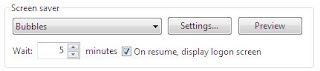This article describes how to partition (prepare) and format a hard disk before you install Windows XP using the Windows XP Setup program. This article also contains things to consider before you partition or format your hard disk. This article is intended for an advanced user.
Prepare the hard disk according to the manufacturer's instructions :
 If you are using a SATA hard disk, skip this step and go to the "Determine the type of file system that you want to use" section. If you are using an IDE hard disk, set the jumpers and the cabling according to the role of the hard disk (for example, master or subordinate) and make any required BIOS (or CMOS) changes. To set the jumpers and cabling, and make any required BIOS or CMOS changes, see the documentation that was included with your hard disk and motherboard, or contact the manufacturers.
If you are using a SATA hard disk, skip this step and go to the "Determine the type of file system that you want to use" section. If you are using an IDE hard disk, set the jumpers and the cabling according to the role of the hard disk (for example, master or subordinate) and make any required BIOS (or CMOS) changes. To set the jumpers and cabling, and make any required BIOS or CMOS changes, see the documentation that was included with your hard disk and motherboard, or contact the manufacturers.
Determine the type of file system that you want to use :
You can use either the NTFS or FAT file systems. NTFS is the preferred file system to format the hard disk unless you want to run an earlier version of Windows that cannot read NTFS partitions.
If the hard disk already contains data, back it up
Make sure that you back up all your important data before you continue. When you partition and format a hard disk, all the data on that partition is permanently deleted. You can view current partition information without deleting your data.
If the hard disk has a drive overlay or a disk management program, make sure that it is compatible :
If your computer uses drive overlay software for large hard disk support, do not use the Windows XP Setup program to partition or to format the drive until you have verified that Windows XP is compatible with the software. If you have drive overlay software installed, contact the software manufacturer to find out whether it is compatible with Windows XP. If you are not sure whether you have drive overlay software installed, contact the manufacturer of your hard disk drive or motherboard.
If you have software that you want to reinstall, verify that you have the disks. Make sure that you have the original CDs or DVDs. So that you can reinstall the software programs after you partition and format your drive. If you purchased an upgrade for a program, make sure that you have the full version of the original program. Many upgrades for programs require a compliance check before you can install the upgraded product. If you cannot find the original CDs or DVDs, contact the software manufacturer before you continue.
If you have updated device drivers for peripheral devices, back them up. If you have installed an updated device driver for your peripheral devices (for example, modems and printers), make sure that you back up the new driver for the device to a location other than the drive that you want to format and partition so that you can reinstall it after you install your operating system.
Configure your computer to start from the CD or DVD drive :
To start your computer from the Windows XP CD, your computer must be configured to start from the CD or DVD drive. In some cases, you may have to modify your computer's BIOS settings to set this configuration. For information about how to configure your computer to start from the CD or DVD drive, see the documentation that is included with your computer, or contact the computer manufacturer.
How to partition and format the hard disk using the Windows XP Setup program :
You can use the Windows XP Setup program to partition and format the hard disk. To do this, use the following steps :
1: Partition the hard disk
a) Insert the Windows XP CD into your CD or DVD drive, and then restart the computer to start the Windows XP Setup program.
Note : If you are using the Windows XP Setup disks, insert each additional disk when you are prompted, and then press ENTER to continue after you insert each disk.
b) If you are prompted, select any options that are required to start the computer from the CD or DVD drive.
c) If your hard disk controller requires a third-party original equipment manufacturer (OEM) driver, press F6 to specify the driver.
d) At the Welcome to Setup page, press ENTER.
Note : If you are using the Setup disks (six bootable disks), the setup prompts you to insert the Windows XP CD.
e) Press F8 to accept the Windows XP Licensing Agreement.
f) If an existing Windows XP installation is detected, you are prompted to repair it. To bypass the repair, press ESC.
g) All existing partitions and non-partitioned spaces are listed for each physical hard disk. Use the ARROW keys to select an existing partition, or create a new partition by selecting the non-partitioned space where you want to create a new partition. You can also press C to create a new partition using non-partitioned space.
Note : If you want to create a partition where one or more partitions already exist, you must first delete the existing partition or partitions, and then create the new partition. You can press D to delete an existing partition, and then press L (or press ENTER, and then press L if it is the System partition) to confirm that you want to delete the partition. Repeat this step for each existing partition that you want to include in the new partition. When all the partitions are deleted, select the remaining non-partitioned space, and then press C to create the new partition.
h) To create the partition with the maximum size, press ENTER. To specify the partition size, type the size in megabytes (MB) for the new partition, and then press ENTER.
i) If you want to create additional partitions, repeat steps g. and h.
j) To format the partition and install Windows XP, go to step 2.
If you do not want to install Windows XP, press F3 two times to exit the Windows Setup program, and then do not follow the remaining steps in this article. To format the partition without installing Windows XP, use a different utility.
2 : Format the hard disk and install Windows XP
a) Use the ARROW keys to select the partition where you want to install Windows XP, and then press ENTER.
b) Select the format option that you want to use to format the partition. You can select from the following options:
Ø Format the partition by using the NTFS file system (Quick)
Ø Format the partition by using the FAT file system (Quick)
Ø Format the partition by using the NTFS file system
Ø Format the partition by using the FAT file system
Ø Leave the current file system intact (no changes)
Important Notes :
Ø If the selected partition is a new partition, the option to leave the current file system intact is not available.
Ø If the selected partition is larger than 32 gigabytes (GB), the FAT file system option is not available.
Ø If the selected partition is larger than 2 GB, the Windows Setup program uses the FAT32 file system (you must press ENTER to confirm).
Ø If the selected partition is smaller than 2 GB, the Windows Setup program uses the FAT16 file system.
Ø If you deleted and created a new System partition, but you are installing Windows XP on a different partition, you are prompted to select a file system for both the System and Startup partitions.
c) Press ENTER.
d) After the Windows Setup program formats the partition, follow the instructions that appear on the screen to install Windows XP. After the Windows Setup program is finished and you can restart the computer. Further you can use the Disk Management tools in Windows XP to create or format more partitions.
Additional notes :
 Before you can install an operating system such as Windows XP, you must first create a primary partition on the first physical hard disk (Disk 0) on your computer. Then, you can format a file system on that partition to create what is called the System partition or, you can create a separate partition for the operating system on any physical hard disk. This is known as the Startup partition. The System partition on Disk 0 can also be used as a Startup partition.
Before you can install an operating system such as Windows XP, you must first create a primary partition on the first physical hard disk (Disk 0) on your computer. Then, you can format a file system on that partition to create what is called the System partition or, you can create a separate partition for the operating system on any physical hard disk. This is known as the Startup partition. The System partition on Disk 0 can also be used as a Startup partition.
Thank you..