While in office you may move around to different desks and cubicles. Most of the time you may think you will return to your desk in a minute or two but end up only after an hour or so. In the mean time your PC and data may be at risk if you have not locked your computer. So its better to set up an automatic lock on your computer after few minutes of inactivity.
First, what is the shortcut to lock the computer?
I have seen many people fighting hard to lock the computer as they first press ‘alt + ctrl + del’ and then they click ‘Lock this computer’. But windows key combination is a much simpler keyboard shortcut just press ‘Windows Key + L’ to lock your computer.
How to set up the computer to lock automatically?
If you don’t have the habit of locking your PC manually then I seriously advise you to follow this :
If you don’t have the habit of locking your PC manually then I seriously advise you to follow this :
Windows has password protect option in screen savers. If you have enabled that, the system would automatically lock itself as soon as the screen saver comes up. On resume, you will be asked for the password before you can enter.
- Right click on the desktop -> Personalize -> Screen Saver.
- If you are using Vista or windows 7, check the box which says ‘On resume, display logon screen‘ or else in Windows XP this would be ‘On resume, password protect‘.
- Save and close.
Next time you move out of your PC it will lock itself after the time you have mentioned in the screen saver settings.
Thank you..
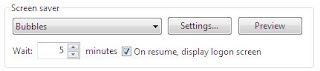
No comments:
Post a Comment